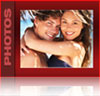 |
 |
Photo Albums
<< back to Help & User Site Manual Index

How do I upload or change my profile photo and caption?
There are 2 easy ways...

Start by clicking on My Profile, and,

1. Click "Edit Profile", where you can delete the current pic and upload a new one (with a caption)

2. Click on any photo album, then click to edit any photo, where you can add a caption and check the box designating it as your primary profile photo, then click Update. Also, if you haven't uploaded a profile photo yet then any photo you add to a photo album will automatically become your main pic. Voila, you're done!
What's the difference between the white, gold & red albums?
White albums ("standard") can be seen by everyone.

Gold albums ("certified") can only be seen by certified, elite members.

Red albums ("private") in profiles can only be seen by people who you've granted a Backstage Pass. Red albums in Communities are visible to all members of the community (regardless of certification or membership status).
Can everyone see the cover image on my photo albums?
White albums – yes.

Gold albums – uncertified members see a "Certification Required" graphic, not your photo.

Red albums (in profiles) – if they don't have a Backstage Pass from you then they just see a "locked" graphic.

Red albums (in communities) – if they are community members then they can see the photos, if they aren't then they can't see the albums at all.
What are "Party & Travel" photo albums? How do I create one?
In the My Profile section, these are free-form, unlimited photo albums that certified, elite members can create to post photos of your parties, your trips or anything else. Simply click the blue album and a box will pop up that allows you to create a new album (and designate it as white, gold or red).
How do I upload photos?
Click on a photo album on your My Profile, then click the link at the top that says "Click to add new photos". The system lets you add up to 10 photos (and captions) at a time. Want to add more than that? Simply click the "add new photos" link again; there's no limit to the number of photos you can put in an album.
How do I tag people in my photos?
After your photo has been uploaded, click on it (this will pop it open). Now simply click anyone that you want to tag – a small box will pop up so you can enter the membername of the person. They will then get an automatic email from you telling them they've been tagged in your photo! To untag someone simply place your mouse over the person and then click the "x" on the box, or click "remove" next to the tag name directly under the photo.
Who can tag photos? Who can view tags?
Only you can tag your photos. Your tags can be seen by anyone who can see your photo albums (e.g. only certified members can view gold albums, only members you've granted backstage passes can see your red albums, etc). When someone is viewing your photos the tags will appear (and are hyperlinked to the associated profiles), but they cannot edit, add, change or delete them as only you can do that.
Who can comment on my photos?
Any certified, elite member can comment on a photo they are viewing by simply clicking on the photo to expand it, then clicking on the "Comments" link at the bottom to bring up the comments box. Free and/or uncertified members cannot comment on photos. If someone is annoying you then simply visit their profile and click the Ninja "block" icon at the top to prevent them from viewing your profile.
How do I delete a photo comment?
Click on the photo to expand it, then click "Photo Comments" at the bottom. This brings up the box with all the comments. You can delete any comment(s) you want.
How do I edit photo captions?
Click on the link under a photo that says "Click to edit or delete". From there you can change the caption or even delete the photo.
How do I change my photo album cover photo?
Click on the link under a photo that says "Click to edit or delete". Now check the box that says "Put on photo album cover".
How do I move & reorder the photos?
Click the link that says "Click to arrange photos". Now simply drag and drop the photos to wherever you want them using your mouse.
What photo sizes can I upload? Any rules?
Any size you want! Our system will automatically resize them to meet our internal spec's.
Are watermarks allowed?
The only watermarks we allow are your own (e.g. "property of sexycouple") or of photographers. We do not allow watermarks of other third parties, or of website links or advertisements.
How do I reorder the display of all my Party & Travel albums?
Click My Profile, then click the link at the bottom of the Party & Travel Photo Albums that says "Click to see all (#) of my photo albums". Now click the link to arrange your photo albums. Remember to click the "Update" button when you're done.
|

